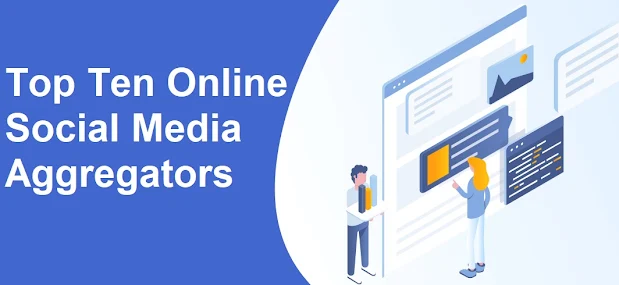As social media continues to grow in popularity, it has become increasingly important to integrate it into websites. Twitter is a particularly popular platform for businesses and individuals alike to share their thoughts, products, and services with their audience. Embedding a Twitter widget feed on your website is a great way to keep your visitors engaged and informed. In this article, we will discuss how to embed a Twitter feed on any website for free using a Twitter aggregator tool.
What is a Twitter Aggregator Tool?
A Twitter social media aggregator tool is a service that allows you to collect tweets, videos, and other content from Twitter and display them on your website. It essentially aggregates content from Twitter and presents it in a way that is easy to read and navigate. There are many Twitter aggregator tools available, but for the purposes of this article, we will be focusing on a free and user-friendly option called Onstipe
Step-by-Step Guide to Embedding a Twitter Feed on Your Website
Create a onstipe account
onstipe offers a free plan that allows you to aggregate content from up to two social media platforms, including Twitter.
Once you have created an account, you will be taken to the dashboard.
Add a feed to your onstipe account
In the onstipe dashboard, click on the "Add Feed" button.
Select "Twitter" from the list of social media platforms.
Follow the prompts to connect your Twitter account to onstipe
Customize your Twitter feed
onstipe offers a variety of customization options to ensure your Twitter feed matches your website's branding.
Customize the colors, fonts, and layout of your Twitter feed using the Onstipe customization tools.
Copy the onstipe embed code
Once you have customized your Twitter feed, click on the "Embed" button in the Onstipe dashboard.
Copy the embed code provided by onstipe
Embed the Twitter feed on your website
Paste the onstipe embed code into the HTML of your website.
Save your changes and refresh your website to see your Twitter feed in action.
Top Benefits of Embedding a Twitter Feed on Your Website
There are many benefits to embedding a Twitter feed on your website. Here are just a few:
Keep your website content fresh: A Twitter feed allows you to display up-to-date content on your website without constantly updating it manually.
Boost engagement: Twitter is a social platform, so by displaying Twitter content on your website, you encourage your visitors to engage with your brand.
Increase brand awareness: By displaying your Twitter content on your website, you increase your brand's visibility and make it easier for visitors to find and follow your Twitter account.
Showcase user-generated content: If your followers are tweeting about your brand, embedding a Twitter feed allows you to showcase that content on your website and demonstrate your brand's popularity and engagement.
Types of Social Media Widget
Conclusion
Embedding a Twitter feed on your website is a great way to keep your visitors engaged and informed about your brand. By using a Twitter aggregator tool like Onstipe , you can easily collect and display Twitter content on your website without any limitations. Whether you're a business owner, a blogger, or an individual, embedding a Twitter feed on your website can help boost engagement, increase brand awareness, and showcase user-generated content.