In this article, we will explore the power of visualization through Twitter widgets and how they can transform your website into a dynamic and engaging platform. Discover the numerous benefits of incorporating Twitter widgets and learn how to effectively implement them on your website to drive more traffic, boost conversions, and increase user engagement.
What are Twitter widgets and how can they enhance your website?
Twitter widgets are a set of tools provided by Twitter that allow you to embed Twitter content directly into your website. They offer a range of options, including displaying a live feed of your tweets, showcasing specific tweets or hashtags, and even allowing visitors to follow your Twitter account without leaving your website. By incorporating Twitter widgets, you can add dynamic and interactive elements to your website, creating a more engaging experience for your users.
One of the key benefits of using Twitter widgets is the ability to showcase real-time updates. Whether you want to display the latest news, product updates, or customer testimonials, Twitter widgets can automatically pull in the most recent content from your Twitter account. This not only keeps your website fresh and up-to-date but also adds a sense of authenticity and credibility to your brand.
Furthermore, Twitter widgets enable visitor interaction by allowing them to retweet or reply to tweets directly from your website. This encourages users to engage with your content and share it with their own followers, increasing the reach and visibility of your brand. Additionally, by providing an easy way for visitors to follow your Twitter account, you can grow your social media presence and connect with a wider audience.
Overall, Twitter widgets enhance your website by adding visually appealing and dynamic elements, showcasing real-time updates, and encouraging visitor interaction. By incorporating these widgets into your website, you can create a more engaging and interactive user experience.
How to integrate Twitter widgets into your business website
Integrating Twitter widgets into your website is a straightforward process that requires minimal technical knowledge. Follow these steps to get started:
Create a Twitter Developer account: Before you can start using Twitter widgets, you need to create a Twitter Developer account. This will give you access to the necessary tools and resources to create and customize your widgets.
Choose the type of widget: Twitter offers a variety of widgets to choose from, depending on your specific needs. Some common types include the embedded timeline, tweet buttons, and follow buttons. Determine which widget best suits your goals and objectives.
Customize the widget: Once you've selected the type of widget, you can customize its appearance to align with your website's design. Twitter provides various customization options, such as choosing a color scheme, font style, and layout.
Generate the widget code: After customizing your widget, Twitter will generate a code snippet that you can copy and paste into your website's HTML. This code tells your website where and how to display the Twitter widget.
Insert the widget code into your website: Open your website's HTML editor or content management system and locate the section where you want to display the Twitter widget. Paste the code snippet into this section, and save your changes. Refresh your website to see the widget in action.
By following these steps, you can easily integrate Twitter widgets into your website and start reaping the benefits of enhanced visualization and user engagement.
Different types of Twitter widgets and their uses
Twitter offers a range of widgets that you can choose from, depending on your specific goals and requirements. Let's take a look at some of the most popular types of Twitter widgets and how they can be used:
Embedded timeline: This widget allows you to display a live feed of your Twitter timeline directly on your website. It shows your most recent tweets, retweets, and replies, providing visitors with real-time updates about your brand. You can customize the appearance of the embedded timeline to match your website's design and choose how many tweets to display.
Tweet buttons: Tweet buttons enable visitors to share your content on Twitter with a single click. By adding tweet buttons to your website, you make it easy for users to spread the word about your brand, products, or blog posts. You can customize the tweet button's appearance and text to encourage users to share your content.
Follow buttons: Follow buttons allow visitors to follow your Twitter account directly from your website. By adding follow buttons, you can grow your Twitter following and keep your website visitors updated with your latest tweets. Customize the follow button's appearance to match your website's design and encourage users to click and follow.
Hashtag feeds: Hashtag feeds enable you to display a live stream of tweets that contain a specific hashtag. This is useful if you want to curate and showcase user-generated content related to your brand or an event. By displaying hashtag feeds, you can encourage visitors to engage with your brand and join the conversation on Twitter.
Mention timelines: Mention timelines allow you to display tweets that mention your Twitter account or a specific username. This is particularly useful if you want to showcase customer testimonials, reviews, or feedback on your website. By displaying mentions, you can highlight positive interactions with your brand and build trust with your visitors.
These are just a few examples of the many Twitter widgets available. Choose the ones that align with your goals and experiment with different combinations to create a visually appealing and engaging website.
Best practices for using Twitter widgets effectively
To make the most of Twitter widgets and ensure they deliver the desired results, consider the following best practices:
Strategic widget placement: Place your Twitter widgets strategically on your website to maximize visibility and user engagement. Consider adding them to your homepage, blog sidebar, or product pages, where they are most likely to capture the attention of your visitors.
Keep it relevant: Only display Twitter content that is relevant to your website and audience. Avoid cluttering your website with excessive widgets or displaying irrelevant tweets. Choose content that adds value and aligns with your brand's messaging.
Regularly update your widgets: Keep your widgets up to date by regularly updating your Twitter content. This ensures that your website visitors are seeing the most recent and relevant information. Consider updating your widgets at least once a week to keep your website fresh and engaging.
Encourage user interaction: Prompt your website visitors to engage with your Twitter widgets by including call-to-actions. For example, ask them to retweet a tweet, reply to a question, or follow your Twitter account. Encouraging interaction can help increase engagement and build a loyal community around your brand.
Monitor and respond: Keep an eye on the interactions and engagement happening through your Twitter widgets. Respond to comments, retweets, and mentions to show your followers that you value their input. This helps foster a positive relationship with your audience and encourages further engagement.
By following these best practices, you can optimize your use of Twitter widgets and create a more engaging and interactive website for your visitors.
Tools and resources for creating and customizing Twitter widgets
Creating and customizing Twitter widgets doesn't have to be a daunting task. There are several tools and resources available to simplify the process and help you achieve the desired results. Here are some popular options:
Twitter Publish: Twitter Publish is a user-friendly tool provided by Twitter that allows you to create and customize various types of Twitter widgets. It offers a simple interface and step-by-step instructions to guide you through the process.
Onstipe: Onstipe is the best social media aggregator tool that offers a range of tools and resources for growing your Twitter following. They provide a widget generator that allows you to create customized follow buttons and embed them into your website.
WordPress plugins: If you use WordPress as your content management system, there are numerous plugins available that make it easy to integrate Twitter widgets into your website. Some popular options include "Twitter Widget" and "Custom Twitter Feeds."
Developer documentation: Twitter provides detailed documentation and resources for developers who want to create custom Twitter widgets. This documentation includes information on the various types of widgets available, customization options, and code examples.
By utilizing these tools and resources, you can streamline the process of creating and customizing Twitter widgets, saving time and effort while achieving the desired visual appeal and functionality.
Conclusion: Harnessing the power of visualization with Twitter widgets
Twitter widgets offer a powerful way to enhance the visual appeal of your website and increase user engagement. By seamlessly integrating Twitter content into your website, you can showcase real-time updates, encourage visitor interaction, and solidify your brand's online presence.
In this article, we explored the power of visualization through Twitter widgets and how they can transform your website into a dynamic and engaging platform. We discussed the benefits of using Twitter widgets, how to integrate them into your website, and different types of widgets and their uses. We also covered best practices for effectively using Twitter widgets, provided examples of websites using them for enhanced visualization, and shared tools and resources for creating and customizing widgets.
By following the strategies and tips outlined in this article, you can harness the power of visualization with Twitter widgets and create a website that captivates your audience, drives more traffic, boosts conversions, and increases user engagement. Start integrating Twitter widgets into your website today and unlock the full potential of this powerful tool.
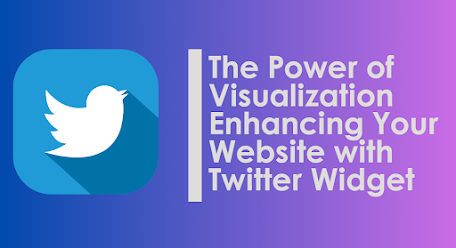











No comments:
Post a Comment