In today's digital landscape, incorporating YouTube videos into your website offers a myriad of benefits. Firstly, videos are highly engaging and can capture the attention of your visitors more effectively than text or images alone. By embedding YouTube Widget videos, you can create a dynamic and interactive experience for your audience, encouraging them to stay on your site longer and explore your content further. Additionally, videos can help to convey information in a more digestible and entertaining manner, making complex topics easier to understand.
Moreover, utilizing YouTube videos can improve your website SEO. Since Google owns YouTube, embedding videos from the platform can positively impact your search engine rankings. Videos increase the time visitors spend on your site, reduce bounce rates, and signal to search engines that your content is relevant and valuable. This can ultimately result in higher visibility and more organic traffic to your website. So, by incorporating YouTube videos, you not only enhance user experience but also boost your site's overall performance.
Furthermore, videos have the potential to increase social shares and audience engagement. Compelling video content is more likely to be shared on social media platforms, expanding your reach and driving more traffic to your website. By creating shareable video widgets, you can encourage your visitors to promote your content, leading to greater brand exposure and potential growth in your online presence. Therefore, embedding YouTube videos can be a powerful tool for enhancing brand awareness and building a strong online community.
How to Find the YouTube Video You Want to Embed
Before you can embed a YouTube video on your website, you need to locate the video you want to feature. To do this, visit the YouTube website and navigate to the video you wish to embed. Once you've found the video, look for the "Share" button below the video player. Click on this button to reveal the sharing options, including the embed code. Copy the provided embed code, which is a snippet of HTML that you will insert into your website's code to display the video.
Alternatively, you can access the video's embed code directly from the video player itself. Simply click on the "Share" button below the video, then select the "Embed" option. This will generate the embed code for the video, which you can copy and paste into your website. Make sure to customize the video size and other display settings according to your preferences before embedding it on your site. Once you have the embed code, you're ready to proceed to the next steps of embedding the YouTube video widget on your HTML website.
Steps to Embed a YouTube Video in an HTML Website
Embedding a YouTube video in an HTML website is a straightforward process that requires minimal coding knowledge. To begin, open your HTML file in a text editor or website builder where you want to embed the video. Locate the section of the code where you want the video to appear on your webpage. Paste the YouTube embed code that you copied earlier into this section of your HTML code.
Once you've inserted the embed code, save your HTML file to apply the changes. Then, preview your website to ensure that the YouTube video widget displays correctly. You should see the embedded video player with the video you selected playing on your website. Congratulations! You've successfully embedded a YouTube video in your HTML website. Feel free to adjust the video dimensions, auto play settings, and other display options to customize the widget further.
It's essential to test the embedded video on different devices and browsers to ensure that it appears and functions correctly across various platforms. By embedding YouTube videos responsively, you can provide a seamless viewing experience for all visitors, regardless of the device they are using. This step is crucial for optimizing user experience and ensuring that your video content is accessible to a wide audience. Now that you've embedded a YouTube video, let's explore how you can customize the video player to suit your website's design.
Customizing the YouTube Video Player
Customizing the appearance of the YouTube video player can help integrate the video seamlessly into your website's design. To enhance the visual appeal of the video widget, you can modify aspects such as the player's color scheme, playback controls, and video title display. YouTube provides various customization options that allow you to tailor the video player to match your website's branding and aesthetics.
One of the key customization features is the ability to choose a color theme for the video player. You can select a light or dark theme based on your website's color scheme to ensure consistency in design. Additionally, you can decide whether to display the video title and uploader's information on the player. By adjusting these settings, you can create a cohesive look that aligns with your website's style and enhances the overall user experience.
Responsive Design Considerations for Embedded YouTube Videos
In today's mobile-first world, ensuring that your embedded YouTube videos are responsive is crucial for providing a seamless viewing experience across devices. Responsive design allows your videos to adapt to different screen sizes and orientations, ensuring that they remain fully functional and visually appealing on smartphones, tablets, and desktop computers. By implementing responsive design principles, you can optimize user engagement and retention on your website.
When embedding YouTube videos, consider using percentage-based dimensions rather than fixed pixel values for the video player's size. This approach allows the video player to adjust its dimensions proportionally based on the screen width, ensuring that the video remains visible and properly scaled on various devices. Additionally, avoid hardcoding specific width and height values that may limit the video's flexibility and responsiveness.
Alternatives to Embedding YouTube Videos
While YouTube is a popular platform for hosting and sharing videos, there are alternative video hosting services that you can use to embed videos on your website. Platforms like Vimeo, Wistia, and Dailymotion offer similar embedding capabilities and provide unique features that may better suit your specific needs. By exploring different video hosting options, you can find a platform that aligns with your branding, content strategy, and audience preferences.
Vimeo, for example, is known for its high-quality video playback and customization options. If you prioritize video quality and professional aesthetics, Vimeo may be a suitable alternative to YouTube for embedding videos on your website. Wistia, on the other hand, focuses on video marketing tools and analytics, making it ideal for businesses seeking to track and optimize video performance. Dailymotion offers a diverse range of content and global reach, appealing to audiences beyond YouTube's scope.
Conclusion:
In conclusion, embedding YouTube video widgets in your HTML website can elevate your online presence, engage your audience, and enhance the overall user experience. By following the step-by-step guide outlined in this article, you can seamlessly integrate YouTube videos into your website and leverage the power of visual content to captivate visitors. From customizing the video player to optimizing for responsive design, incorporating YouTube videos offers endless possibilities for showcasing your content.
Remember to explore best practices for using YouTube video widgets, troubleshoot common issues effectively, and consider alternative video hosting services to diversify your video strategy. By implementing these strategies and leveraging the benefits of video content, you can create a compelling and interactive website that sets you apart from the competition. So, why wait? Start embedding YouTube videos today and watch your website come to life with engaging visual storytelling that resonates with your audience.
Other Website
Social Media Aggregator
Event Wall
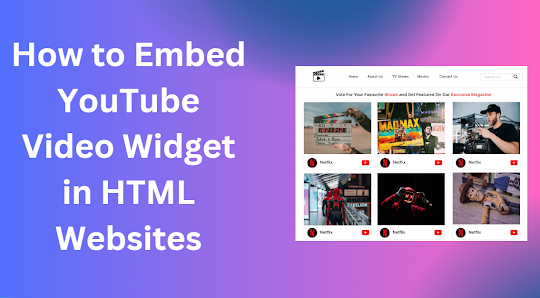











No comments:
Post a Comment