Are you looking to elevate the visual appeal of your website and engage your visitors with captivating video content? Incorporating a YouTube widget is an excellent way to achieve this. In this comprehensive guide, we will walk you through the step-by-step process of customizing your website using a YouTube widget. Whether you're an experienced website owner or a complete novice, this guide is designed to simplify the integration of this powerful tool, allowing you to enhance user experience and keep visitors hooked.
Understanding YouTube Widgets
YouTube widgets are powerful tools that enable website owners to seamlessly integrate engaging video content into their web pages. These widgets come in various forms, allowing you to display a single video, a playlist, or even a live stream directly on your website. By incorporating a YouTube widget, you can instantly add a dynamic touch to your website, capturing the attention of your audience and encouraging them to explore your content further.
Advantages of Using YouTube Widgets on Your Website
There are several compelling advantages to incorporating YouTube widgets into your website. Firstly, YouTube is the second largest search engine in the world, making it a valuable source of high-quality video content that can enhance your website's value. By leveraging YouTube's extensive library of videos, you can enrich your website with relevant and engaging content without the need to create everything from scratch.
Additionally, YouTube widgets provide a seamless viewing experience for your website visitors. With features such as autoplay, responsive design, and customizable player controls, YouTube widgets ensure that your video content is presented in a user-friendly and visually appealing manner. Furthermore, by embedding YouTube videos on your website, you can benefit from the platform's robust video streaming infrastructure, ensuring smooth playback and a consistent viewing experience for your audience.
Another advantage of using YouTube widgets is the potential for increased visibility and reach. As YouTube is a highly popular platform with a massive user base, incorporating YouTube widgets can help drive traffic to your website through video content. This can also contribute to improved search engine optimization (SEO), as video content is increasingly favored by search engines and can enhance your website's discoverability.
How to Add a YouTube Widget to Your Website
Adding a YouTube widget to your website is a straightforward process that can be accomplished with just a few simple steps. To begin, log in to your YouTube account and navigate to the video or playlist that you'd like to showcase on your website. Once you've selected the desired video or playlist, locate the "Share" button and click on it to reveal the embedding options.
Next, click on the "Embed" option to generate the HTML code for your YouTube widget. You can customize the appearance of the widget by adjusting the player size, enabling or disabling player controls, and choosing a specific start time for the video. Once you're satisfied with the widget settings, simply copy the generated HTML code and proceed to paste it into the HTML of your website's page or post where you'd like the YouTube widget to appear.
After pasting the HTML code into your website, save the changes and preview the page to ensure that the YouTube widget is displaying correctly. Depending on your website platform, you may also have the option to add the YouTube widget using a dedicated widget or plugin, which can streamline the process even further. With the YouTube widget successfully added to your website, you can now enjoy the visual enhancement and interactive element it brings to your web pages.
Customizing the Appearance of Your YouTube Widget
While adding a YouTube widget to your website is a great start, customizing its appearance can further enhance its impact on your website's design and user experience. Most YouTube widgets offer customization options that allow you to tailor the widget's appearance to align with your website's branding and layout. These options may include adjusting the player colors, enabling full-screen mode, and selecting a custom thumbnail image for the video.
By customizing the appearance of your YouTube widget, you can seamlessly integrate it into your website's design, ensuring that it complements the overall aesthetic and enhances the visual appeal of your web pages. Whether you prefer a sleek and minimalist widget or a more eye-catching and vibrant design, customizing the appearance of your YouTube widget enables you to create a cohesive and engaging viewing experience for your website visitors.
It's important to consider the placement of the YouTube widget within your web pages as well. Whether you choose to embed the widget in a prominent location, such as the homepage or a dedicated video gallery, or integrate it within specific blog posts or product pages, thoughtful placement can maximize the impact of the widget and encourage visitors to engage with your video content.
Optimizing Your YouTube Widget for SEO
In addition to enhancing the visual appeal of your website, it's essential to optimize your YouTube widget for search engine visibility. By incorporating relevant keywords, descriptive titles, and detailed video descriptions within your YouTube widget, you can improve the discoverability of your video content and attract organic traffic to your website. When creating the widget, pay attention to the title, description, and tags associated with the video to ensure that they align with your website's SEO strategy.
Furthermore, consider the context in which the YouTube widget is placed within your website. Whether it's featured on a landing page, a blog post, or a product page, the surrounding content should be optimized to complement the video and provide additional context for search engines. By creating a cohesive and informative environment around the YouTube widget, you can enhance its SEO value and contribute to improved visibility in search results.
It's also worth exploring schema markup for video content, which can provide search engines with structured data about your videos, including details such as duration, thumbnails, and publication date. By implementing schema markup for your YouTube widget, you can enhance the way your video content is displayed in search results, potentially increasing click-through rates and driving more traffic to your website.
Embedding YouTube Playlists with Widgets
In addition to individual videos, YouTube widgets also allow you to showcase entire playlists on your website. This feature can be particularly beneficial for organizing and presenting a series of related videos, such as tutorials, product demonstrations, or event coverage. By embedding YouTube playlists with widgets, you can create a curated viewing experience for your website visitors, encouraging them to explore multiple videos in a seamless and engaging manner.
To embed a YouTube playlist with a widget, simply navigate to the playlist on YouTube and access the "Share" option. From the sharing options, select the "Embed" tab to generate the HTML code for the playlist widget. You can customize the appearance of the playlist widget based on your preferences, including the number of videos displayed, the layout style, and the inclusion of player controls. Once you've configured the playlist widget to your liking, copy the generated HTML code and paste it into your website's HTML to showcase the playlist.
By incorporating YouTube playlists with widgets, you can create a cohesive video browsing experience for your audience, allowing them to discover and engage with a collection of videos relevant to their interests. Whether you're curating educational content, product showcases, or entertainment series, embedding YouTube playlists with widgets can enrich your website with a diverse range of video content, enhancing user engagement and encouraging repeat visits.
Using YouTube Widgets for Video Marketing
YouTube widgets can be powerful tools for video marketing, enabling you to promote your brand, products, or services through compelling video content directly on your website. By strategically incorporating YouTube widgets into your marketing strategy, you can leverage the visual appeal and engaging nature of video to capture the attention of your audience and drive meaningful interactions.
One effective way to utilize YouTube widgets for video marketing is to create a dedicated video gallery or showcase page on your website. This page can feature a curated selection of videos that highlight your brand's story, product features, customer testimonials, or industry insights. By embedding YouTube widgets to present these videos, you can create a visually engaging and immersive experience for your website visitors, encouraging them to explore and connect with your brand through compelling video content.
In addition to showcasing promotional videos, YouTube widgets can also be used to embed educational and informational content that adds value to your audience. For example, tutorials, how-to guides, and expert interviews can be seamlessly integrated into your website using YouTube widgets, providing valuable resources to your visitors while reinforcing your brand's authority and expertise in your niche.
Plugins and Tools for Enhancing YouTube Widgets on Your Website
To further enhance the functionality and visual appeal of YouTube widgets on your website, you can explore a variety of plugins and tools designed specifically for integrating and customizing YouTube content. These plugins often offer additional features and customization options that extend beyond the standard YouTube widget capabilities, allowing you to create a more tailored and immersive video experience for your audience.
Some popular plugins for enhancing YouTube widgets include those that enable advanced customization of the player appearance, support for multiple video platforms, and seamless integration with social media and analytics tools. These plugins can empower you to create interactive video experiences that align with your website's branding and user engagement goals, while also providing valuable insights into video performance and audience behavior.
When selecting plugins and onstipe social media aggregator tools for enhancing YouTube widgets, consider factors such as ease of use, compatibility with your website platform, and the specific features that align with your customization and marketing objectives. By leveraging the capabilities of these plugins, you can elevate the impact of YouTube widgets on your website and create a compelling video environment that resonates with your audience.
Conclusion
In conclusion, customizing your website with a YouTube widget offers a powerful way to enhance user experience, engage your audience with captivating video content, and elevate the visual appeal of your web pages. By following the step-by-step guide outlined in this comprehensive article, you can seamlessly integrate YouTube widgets into your website, from adding individual videos to embedding playlists and customizing the appearance to align with your branding.
With the advantages of YouTube widgets, including increased visibility, seamless viewing experience, and potential for video marketing, you can leverage this powerful tool to enrich your website with compelling video content that resonates with your audience. By optimizing YouTube widgets for SEO, integrating them with social media, and exploring plugins for enhanced functionality, you can create a dynamic and immersive video environment that captivates your visitors and encourages meaningful interactions.



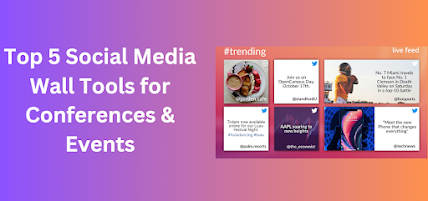



.png)










