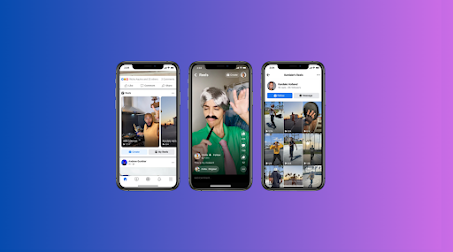Twitter widgets can be a great addition to your website, allowing you to display your latest tweets, share your social media content, and engage with your audience. However, like any technology, they can encounter problems that can hinder their functionality. In this article, we will explore five common problems that you may encounter with Twitter widgets and provide you with practical solutions to fix them.
From disappearing widgets to broken feeds and display issues, these problems can leave you frustrated and your website looking unprofessional. But fear not! We're here to help you troubleshoot these issues and get your Twitter widgets up and running smoothly. Whether you're a beginner or a seasoned user, this article will guide you through each problem step by step, providing clear instructions on how to overcome them. We'll also share valuable tips to ensure that your Twitter widgets not only work flawlessly but also complement your website's design and enhance your online presence.
Common Problems with Twitter Widgets
Problem 1: Widget not displaying on website
One of the most frustrating problems with Twitter widget is when they simply refuse to appear on your website. This can happen for a variety of reasons, from incorrect code implementation to conflicts with other website elements. If your Twitter widget is not showing up as expected, it can be a real headache, leaving your website looking incomplete and your audience unable to interact with your social media content.
Another common issue is the disappearance of the widget after a certain period of time. This can be particularly problematic if you rely on the widget to showcase your latest tweets or engage with your followers. Troubleshooting this problem can be a time-consuming process, as you'll need to investigate the underlying cause and find a solution that works for your specific website setup.
Regardless of the reason, a non-functioning Twitter widget can have a significant impact on your online presence and the overall user experience of your website. It's essential to address this issue promptly to ensure that your Twitter content is properly integrated and visible to your audience.
Problem 2: Widget displaying incorrect or outdated content
Another common problem with Twitter widgets is the display of incorrect or outdated content. This can happen for a variety of reasons, such as issues with the Twitter API, changes in your Twitter account settings, or conflicts with other website elements.
For example, if you've recently changed the name or handle of your Twitter account, your widget may still be displaying the old information, leading to confusion and a disconnect between your website and your social media presence. Similarly, if there are issues with the Twitter API or if your widget is not updating in real-time, your website visitors may see outdated tweets or information that no longer reflects your current social media activity.
Displaying incorrect or outdated content can be just as problematic as a non-functioning widget, as it can undermine the credibility of your website and the overall user experience. Resolving this issue is crucial to ensure that your Twitter widgets are accurately reflecting your social media presence and providing your audience with up-to-date information.
Problem 3: Widget not loading or slow to load
Another common problem with Twitter widgets is when they fail to load or take an excessively long time to load on your website. This can be particularly frustrating for your website visitors, as they may become impatient and leave your site before the widget has a chance to fully load.
Slow loading times can be caused by a variety of factors, such as issues with the Twitter API, conflicts with other website elements, or even problems with your website's hosting or server configuration. In some cases, the widget may not load at all, leaving a blank space on your website and potentially impacting the overall user experience.
Problem 4: Widget design or layout issues
Twitter widgets can also encounter design or layout issues that can negatively impact the appearance and functionality of your website. This can include problems with the widget's size, color scheme, or overall integration with your website's design.
For example, if the widget is too large or small for the designated space on your website, it may look out of place or disrupt the overall layout. Similarly, if the widget's color scheme clashes with your website's branding or design, it can create a jarring and unprofessional appearance.
Problem 5: Widget not responsive or mobile-friendly
In today's digital landscape, where a significant portion of web traffic comes from mobile devices, it's essential that your Twitter widgets are responsive and mobile-friendly. If your widget is not designed to adapt to different screen sizes and devices, it can lead to a poor user experience for your mobile visitors.
For example, if your widget is not optimized for mobile, it may appear too small, difficult to read, or even completely out of place on a smartphone or tablet. This can frustrate your audience and potentially drive them away from your website, negatively impacting your online engagement and overall user experience.
How to Fix the Problems
How to fix problem 1: Troubleshooting widget display issues
If your Twitter widget is not displaying on your website, there are several steps you can take to troubleshoot the issue:
Verify the widget code: Double-check the HTML code you've copied from Twitter to ensure that it is correct and complete. Make sure that you've included all the necessary elements, such as the widget ID and any required parameters.
Check for conflicts: Examine your website's code to see if there are any conflicts or issues with other elements on the page that may be interfering with the widget's display. This could include CSS styles, JavaScript libraries, or other plugins.
Ensure the widget is properly embedded: Confirm that you've embedded the widget code in the correct location on your website, typically within the HTML body or a designated widget area.
Clear your website's cache: If the widget was previously displayed but has since disappeared, try clearing your website's cache to see if that resolves the issue.
Deactivate and reactivate the widget: As a last resort, you can try deactivating and then reactivating the widget within your Twitter account to reset the code and see if that fixes the display problem.
How to fix problem 2: Updating widget content
If your Twitter widget is displaying incorrect or outdated content, here are some steps you can take to update the information:
Check your Twitter account settings: Ensure that the Twitter account associated with the widget is correct and that all the details (e.g., username, profile picture) are up-to-date.
Regenerate the widget code: Log in to your Twitter account, navigate to the widget settings, and generate a new code snippet. This will ensure that the widget is pulling the latest information from your Twitter account.
Update the widget code on your website: Replace the old widget code on your website with the newly generated code to ensure that the content is accurately reflected.
Clear your website's cache: After updating the widget code, clear your website's cache to ensure that the new content is displayed.
Monitor the widget regularly: Keep an eye on your Twitter widget to ensure that the content remains accurate and up-to-date. Consider setting reminders to review and update the widget as needed.
How to fix problem 3: Improving widget loading speed
If your Twitter widget is taking too long to load or not loading at all, here are some strategies you can use to improve its performance:
Optimize the widget code: Review the HTML code for the widget and remove any unnecessary elements or attributes that may be slowing down the loading process.
Leverage caching: Implement caching mechanisms on your website to store the widget's content and reduce the need for repeated API calls, which can improve loading times.
Optimize website assets: Ensure that your website's other assets, such as images, CSS, and JavaScript files, are also optimized for fast loading times, as these can impact the overall performance of the page.
Check your web hosting: Evaluate your website's hosting plan and consider upgrading to a faster, more reliable hosting service if necessary.
Monitor the Twitter API: Keep an eye on the Twitter API's status and any reported issues or outages that may be affecting the widget's loading speed.
By addressing these potential bottlenecks, you can significantly improve the loading speed of your Twitter widget and provide a seamless user experience for your website visitors.
How to fix problem 4: Fixing widget design or layout issues
If you're experiencing design or layout issues with your Twitter widget, here are some steps you can take to resolve them:
Customize the widget's appearance: Use the available settings and options within the Twitter widget generator to adjust the size, color scheme, and other visual elements to better match your website's design.
Integrate the widget with your website's CSS: Modify your website's CSS to ensure that the widget's styling is consistent with the rest of your site's design and layout.
Adjust the widget's placement: Experiment with different positions and locations on your website to find the optimal placement for the widget, ensuring that it doesn't disrupt the overall layout.
Test the widget on different devices and screen sizes: Ensure that the widget's design and layout look consistent and visually appealing across various devices and screen resolutions.
Seek professional design assistance: If you're unable to resolve the design or layout issues on your own, consider consulting with a web designer or developer who can provide expert guidance and customization services.
By taking the time to properly integrate and style your Twitter widget, you can ensure that it seamlessly blends with your website's overall design and enhances the user experience for your visitors.
How to fix problem 5: Making the widget responsive and mobile-friendly
To make your Twitter widget responsive and mobile-friendly, follow these steps:
Use a responsive widget code: When generating the widget code from Twitter, ensure that you select the "Responsive" option, which will automatically adjust the widget's size and layout based on the user's device.
Optimize the widget's dimensions: Experiment with different width and height settings for the widget to find the most suitable size for mobile devices, ensuring that the content remains readable and accessible.
Adjust the widget's CSS: Customize the widget's CSS to ensure that it adapts seamlessly to different screen sizes, such as using media queries to apply specific styles for mobile devices.
Test the widget on various devices: Thoroughly test the widget's responsiveness and mobile-friendliness by accessing your website from different devices, including smartphones, tablets, and desktop computers.
Consider alternative widget options: If you're unable to achieve the desired level of responsiveness and mobile-friendliness with the standard Twitter widget, explore alternative options, such as third-party widgets or custom-built solutions that are specifically designed for mobile optimization.
Conclusion
This article discusses common problems with Twitter widgets, including display issues, outdated content, loading speed, and design issues. It provides practical solutions to resolve these issues, ensuring seamless functionality and enhancing your online presence. Regular monitoring and maintenance are crucial for maintaining a professional website. Implementing these solutions can make Twitter widget integration a valuable asset in digital marketing.