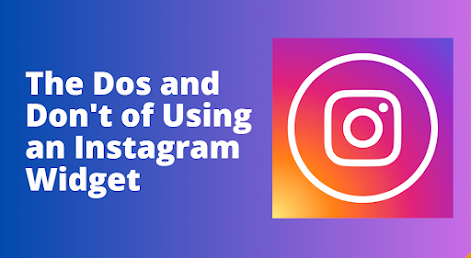Looking to enhance the visual appeal of your WordPress website? Incorporating an Instagram widget is a fantastic way to engage your visitors and showcase your captivating Instagram feed. In this article, we'll delve into the intricacies of embedding the Instagram widget on your WordPress site, ensuring that you stay ahead of the digital curve in 2024.
Benefits of Embedding an Instagram Widget on Your WordPress Website
Instagram has become an integral part of our daily lives, with over a billion active users worldwide. It's no wonder that businesses and influencers are flocking to this platform to connect with their target audience. By embedding an Instagram widget on your WordPress website, you can harness the power of this social media giant and provide a seamless user experience for your visitors.
One of the key benefits of incorporating an Instagram widget is that it allows you to showcase your latest Instagram posts directly on your website. This not only adds visual appeal but also provides your visitors with a glimpse into your brand's personality and style. By integrating your Instagram feed into your website, you can seamlessly blend your social media presence with your online platform, creating a cohesive brand experience.
Step-by-Step Guide to Embedding an Instagram Widget on Your WordPress Website
Now that we understand the benefits of embedding an Instagram widget let's dive into the step-by-step process of integrating it into your WordPress website. Don't worry if you're new to WordPress - we'll guide you through the process, making it easy for anyone to follow along.
Step 1: Choosing the Right Plugin To get started, you'll need to choose an Instagram widget plugin that is compatible with WordPress. There are several plugins available, each with its own set of features and customization options. Some popular options include Instagram Feed, Smash Balloon, and Spotlight. Research each plugin and choose the one that best fits your needs.
Step 2: Installing and Activating the Plugin Once you've selected your preferred plugin, it's time to install and activate it on your WordPress website. To do this, log in to your WordPress dashboard and navigate to the "Plugins" section. Click on "Add New" and search for the plugin by name. Once you find it, click on "Install Now" and then "Activate" to enable the plugin.
Step 3: Connecting Your Instagram Account After activating the plugin, you'll need to connect your Instagram account to your WordPress website. This step is crucial as it allows the plugin to fetch your Instagram feed and display it on your site. Follow the plugin's instructions to connect your account securely.
Step 4: Configuring the Widget Settings Once your Instagram account is connected, you can start customizing the widget settings. This includes choosing the layout, selecting the number of posts to display, and deciding whether to show captions, likes, or comments. Take the time to experiment with different settings to find the combination that best suits your website's aesthetics and goals.
Step 5: Embedding the Widget on Your Website Now that you've customized the widget settings, it's time to embed it on your WordPress website. Depending on the plugin you're using, there are various methods to do this. Some plugins provide a shortcode that you can copy and paste into your desired page or post. Others offer a widget that you can drag and drop into your website's sidebar or footer. Consult the plugin's documentation for detailed instructions on how to embed the widget correctly.
Congratulations! You've successfully embedded an Instagram widget on your WordPress website. Take a moment to preview your website and ensure that the widget is displaying your Instagram feed as expected. If everything looks good, you're ready to move on to the next step - customizing your Instagram widget.
Customizing Your Instagram Widget
Now that you have the Instagram widget up and running on your WordPress website, it's time to make it your own. Customizing the widget allows you to align it with your brand's aesthetics and create a cohesive user experience. Here are a few customization options to consider:
Layout: Most Instagram widget plugins offer multiple layout options, such as grid, carousel, or masonry. Experiment with different layouts to find the one that best showcases your Instagram feed.
Colors and Fonts: Many plugins allow you to customize the colors and fonts of the widget. Match them to your website's branding to create a seamless look and feel.
Display Options: Depending on the plugin, you may have the option to display captions, likes, comments, or hashtags. Choose the options that align with your content strategy and engage your visitors.
Responsive Design: Ensure that your Instagram widget is responsive and displays correctly on different devices and screen sizes. This will provide a seamless user experience for all your visitors.
Best Practices for Using Instagram Widgets on Your Website
Display High-Quality Images: Ensure that your Instagram feed consists of high-quality and visually appealing images. This will enhance the overall aesthetics of your website and make a positive impression on your visitors.
Update Your Instagram Feed Regularly: Keep your Instagram feed fresh by regularly posting new content. This will ensure that your website's widget displays the latest and most relevant posts, keeping your visitors engaged and up to date with your brand.
Engage with Your Visitors: Encourage your website visitors to engage with your Instagram content by adding social sharing buttons or prompts to like and comment on your posts. This will help increase your Instagram following and drive traffic to your website.
Monitor Performance: Keep an eye on your Instagram widget's performance using analytics tools provided by the plugin or external platforms. Analyzing metrics such as engagement rate, click-through rate, and follower growth will help you optimize your Instagram strategy and make data-driven decisions.
By following these best practices, you can leverage the power of your Instagram widget to increase visitor engagement, drive traffic, and enhance your overall online presence.
Troubleshooting Common Issues with Instagram Widgets
While embedding an Instagram widget on your WordPress website is relatively straightforward, you may encounter some common issues along the way. Here are a few troubleshooting tips to help you overcome these challenges:
Instagram API Changes: Instagram occasionally updates its API, which may affect the functionality of your widget. Stay updated with the latest changes and ensure that your widget plugin is compatible with the new API version.
Connection Issues: If you're experiencing difficulties connecting your Instagram account to the widget plugin, double-check your login credentials and ensure that your account is set to public.
Widget Display Issues: If your Instagram widget is not displaying correctly on your website, check that you have correctly embedded the widget code or shortcode. Additionally, ensure that your WordPress theme is compatible with the widget plugin.
Slow Loading Times: If your Instagram widget is causing your website to load slowly, optimize your images for the web and consider using a caching plugin to improve performance.
Alternative Methods for Embedding Instagram Content on Your WordPress Website
While embedding an Instagram widget is the most common method for integrating Instagram content into your WordPress website, there are alternative methods you can explore. These methods provide additional flexibility and customization options, allowing you to showcase your Instagram content in unique ways. Here are a few alternatives to consider:
Embedding Individual Instagram Posts: Instead of displaying your entire Instagram feed, you can choose to embed specific Instagram posts directly into your WordPress pages or posts. This is useful if you want to highlight specific content or create a curated visual experience.
Using Instagram Plugins for WordPress Page Builders: If you're using a page builder plugin like Elementor or Divi, you can explore Instagram-specific plugins that integrate seamlessly with these builders. These plugins offer additional customization options and design flexibility.
Manually Adding Instagram Links: If you prefer a more manual approach, you can simply add Instagram links to your website's pages or posts. This method allows you to have full control over the placement and design of your Instagram content.
Instagram Widget Plugins for WordPress
Now that you have a solid understanding of the benefits, step-by-step process, customization options, and best practices for embedding an Instagram widget on your WordPress website, let's explore some popular Instagram widget plugins to help you get started:
Instagram Feed: Instagram Feed is a highly customizable plugin that allows you to display Instagram content in various layouts, including grids, carousels, and sliders. It offers advanced features such as hashtag filtering and moderation tools.
Smash Balloon: Smash Balloon is a user-friendly plugin that seamlessly integrates your Instagram feed into your WordPress website. It offers a range of design options, including customizable headers and captions.
Spotlight: Spotlight is a versatile plugin that allows you to display your Instagram feed as a grid, carousel, or masonry layout. It offers advanced customization options, including color and font customization.
Remember to research each plugin and choose the one that best fits your website's needs, customization requirements, and budget.
Conclusion
Incorporating an Instagram widget on your WordPress website is a powerful way to enhance its visual appeal, engage visitors, and showcase your brand's personality. By following the step-by-step guide, customizing the widget to align with your brand's aesthetics, and implementing best practices, you can create a seamless user experience that boosts visitor engagement and drives traffic to your website.
Remember to stay up to date with the latest Instagram API changes, troubleshoot any issues that arise, and explore alternative methods to embed Instagram content if desired. With the right Instagram widget plugin and a creative mindset, you can take your WordPress website to new heights in 2024 and beyond. So, what are you waiting for? Start embedding your Instagram widget today and captivate your audience like never before! you can use social media aggregator tools for embedding Instagram widget