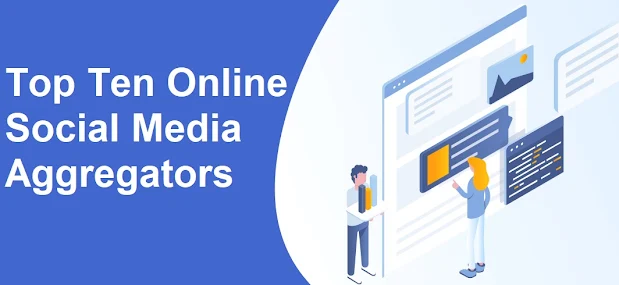If you're looking to improve your website's engagement, you might want to consider embedding Twitter widgets on your site. Twitter's embedded timeline widgets allow you to showcase a collection of tweets on your own website, providing your visitors with real-time updates and making your site more interactive. In this article, we'll delve into what Twitter widgets are, how they work, and how you can use them to enhance your online presence.
What is a Twitter Widget?
A Twitter widget is a piece of code that allows you to display Twitter content on your website. The content can be anything from a single tweet to a collection of tweets known as a timeline. When you embed a Twitter widget on your site, it pulls the content from Twitter's servers and displays it on your page in real-time.
Understanding Embedded Timeline Widgets
The embedded timeline widget gives you the facility to embed your tweets on your own website.
This means you can display a stream of tweets from a particular user, a specific hashtag, or a Twitter list, and customize how the timeline looks and behaves.
Creating an Embedded Timeline Widget
To create an embedded timeline widget, you need to have a Twitter account and access to Twitter's developer tools. Once you've created an account and been approved as a developer, you can create your widget by following these steps:
Go to https://publish.twitter.com/# and select "Timeline."
Choose the type of timeline you want to display (e.g., user timeline, search timeline, list timeline).
Configure the timeline's appearance and behavior (e.g., theme, height, width, tweet limit).
You can copy the code to the widget code to your clipboard and also
Paste the code into your business website's HTML after you will decide where you want the widget to appear.
Customizing Embedded Timeline Widgets
One of the benefits of embedded timeline widgets is that you can customize them to fit your website's look and feel. Twitter provides several options for customizing your timeline, including:
Theme: Choose from light or dark themes or create a custom theme using Twitter's color palette.
Height and Width: Set the dimensions of your timeline to fit your website's layout.
Tweet Limit: Specify the maximum number of tweets you want to display in your timeline.
Behavior: Choose whether you want your timeline to scroll automatically, display a "follow" button, or show tweet actions (e.g., reply, retweet, like).
Benefits of Using Twitter Widgets
There are several benefits to using Twitter widgets on your website, including:
Enhancing User Engagement
Twitter widgets provide a way to increase user engagement on your website. By displaying real-time updates from Twitter, you can keep your visitors informed and engaged with your content. Visitors can also interact with the tweets in the widget, retweeting or liking them without having to leave your site.
Driving Traffic to Your Twitter Account
By embedding a Twitter follow button in your widget, you can encourage visitors to follow your Twitter account. This can help you build your following on Twitter and increase the reach of your tweets.
Providing Social Proof
By showcasing tweets from satisfied customers or positive mentions of your brand, you can provide social proof that can help build trust with potential customers. Social proof can be a powerful motivator for consumers, making them more likely to trust and engage with your brand.
Best Practices for Using Twitter Widgets
To get the most out of Twitter widgets, there are a few best practices to keep in mind:
Choose the Right Type of Widget
Make sure you choose the right type of widget for your website's needs. If you're looking to showcase tweets from a particular user or list, a user or list timeline
Other Social Widget